you are at right place. check bellow which is your case for easy troubleshooting.
CASE-1: If you are installing or upgrading your windows 10 desktop / laptop from .ISO file by mounting it as virtual CD / DVD so you need to follow these steps:
Step1: copy all the file from windows 11 ISO file to a folder.
Step2: download the TPM 2.0 error fix file from here, extract it and copy the extracted file named with “appraiserres.dll” in the folder named as “sources” in your ISO copied folder, it will prompt you to copy & replace the file, click yes and it will finish copying that file.
Step3: run the setup.exe file from that ISO files copied folder and your windows 11 will not give you any error of 4GB RAM, TPM 2.0 and Secure boot.
You can watch this video for more clarifications in hindi audio explaination :
CASE-2: If you are installing or upgrading your windows 10 desktop / laptop from Windows 11 bootable USB, so you need to follow these steps:
Step1: Close the installation process and remove the USB from the desktop / laptop and connect the USB to any other running OS system with windows 7, 10 or any other.
Step2: download the TPM 2.0 error fix file from here, extract it and copy the extracted file named with “appraiserres.dll” in the folder named as “sources” in your Windows 11 bootable USB, it will prompt you to copy & replace the file, click yes and it will finish copying that file.
Step3: run the Windows11 upgrade / Installation process again from the bootable USB and your windows 11 will not give you any error of 4GB RAM, TPM 2.0 and Secure boot.
You can watch this video for more clarifications in hindi audio explaination :

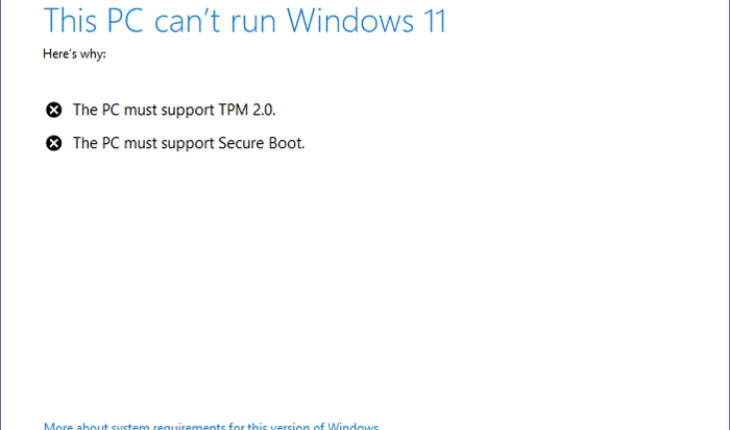



Your way of describing all in this post is actually fastidious,
every one can simply understand it, Thanks a lot.